B-Successful allows faculty to raise several types of alerts. The simple process lets instructors communicate directly with students, academic advising and support staff quickly and easily.
Did you know?
Teaching assistants associated with a course in Brightspace are able to raise early alerts in B-Successful by following instructions provided to faculty.
Types of Alerts
High Level of Concern
- In Danger of Failing - Student Not Attending: Inform the Student Success Team that the student has not been present this semester or their current lack of attendance will cause them to fail the course
- In Danger of Failing - Poor Course Performance: Notify the student and Student Success Team that the student is not performing well in the course but could pass the course with improvement
- Overall Decline in Course Performance: Notify the student and Student Success Team that you are concerned about a change in overall course performance
- Withdrawal or Grade Option Change Suggested: Raise this flag if you do not believe the student has the ability to pass the course. Academic Advising will discuss the implications of a course withdrawal with the student
Moderate Level of Concern
- Attendance/Punctuality Concern: Notify the student that you are concerned about their attendance. It is recommended faculty only raise this flag if the student's attendance is not prohibitive of their ability to pass the course
- Late/Missing Assignments: Notify the student of missing or late assignments
- Low Quiz/Exam Score: Express your concern to the student regarding a low quiz or exam score
- Writing Performance Concern: Raising this flag will send an email to the student, providing them information regarding the services offered by the Writing Center
Recognition of Achievement
- Keep Up the Good Work: Let the student know you have noticed their hard work
- Overall Improvement in Performance: Provides the student positive feedback regarding overall improvement in their performance
Alert Submission Instructions
- Navigate to my.Binghamton.edu
- Click on the B-Successful link on the left side menu
- Click the Early Alerts icon
- On the right-hand side of the screen, in the "Alert Submission" tile, select the course for which you would like to raise an alert. A list of enrolled students, will appear.

- You may raise an alert for an individual student by searching for name or Bnumber in the box at the top of the form -or - click the box next to the student's name

- You can also raise alerts for multiple students by clicking the box next to their names. PLEASE NOTE: You must submit the same alert for all student selected.
- Click Create Alert

- The Alert Creation box will appear. Click the "Select Alert" dropdown.
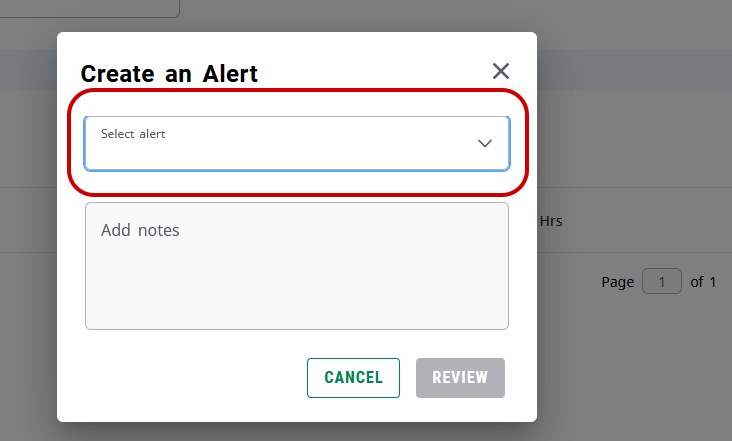
- The Select Alert Type menu will be displayed. Select the type of alert you wish to raise for the student(s.)
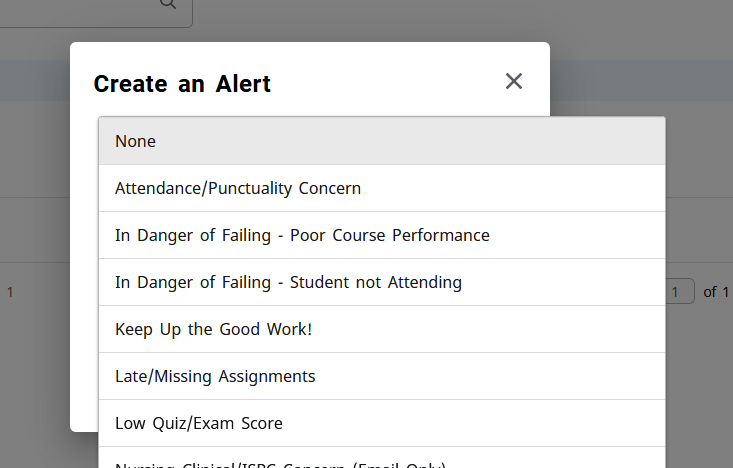
-
Add any comments you would like to display to the student. If raising a flag for multiple students please ensure the comments are relevant to all and not confidential to one student.

- Click Review
- You are then presented with a screen to review the selected students. If changes are needed click the Back button. If the information is correct click Submit.

-
Once submitted the menu will close. Repeat the process to create another alert or simply close your browser if you have completed the process.
- To view alerts you submitted in the current term, click on the clock icon to the right
of the section.
