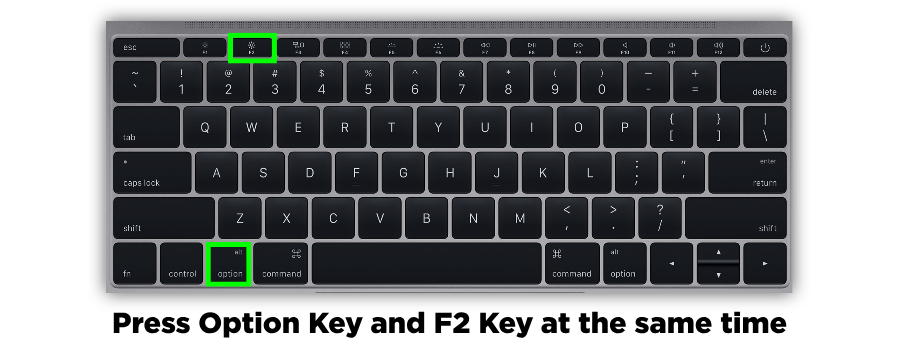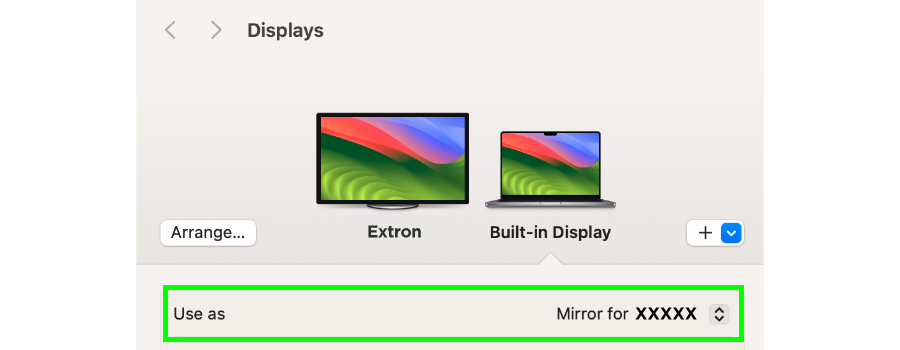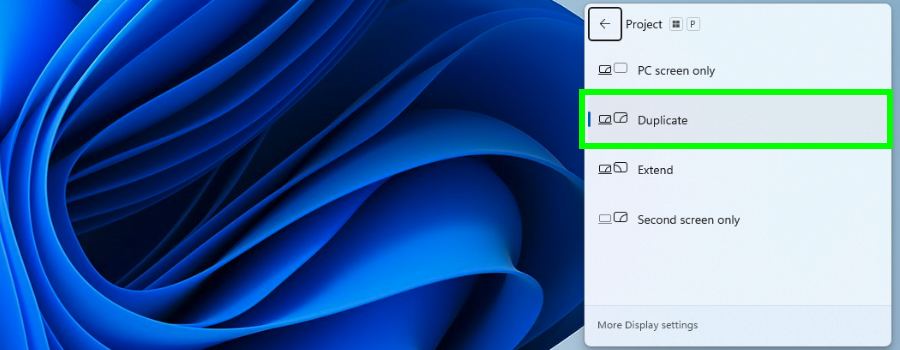Laptop screen is not duplicated on the projector?
In most cases, when connected via the Laptop HDMI or Laptop USB-C cable, your laptop screen will automatically duplicate / mirror to the AV system's projector. However, you may occasionally encounter a connection where the projector displays as a second monitor for your laptop. When this occurs, you will only see your desktop background image on the projection screen. Click on the options below to see you to change your laptop's display settings.
How to change your laptop's display settings...
If the tips above do not correct the issue, please call our AV Helpline 607-777-4757![]()
![]() or fill out a Service Request using the button on the right side of this page.
or fill out a Service Request using the button on the right side of this page.