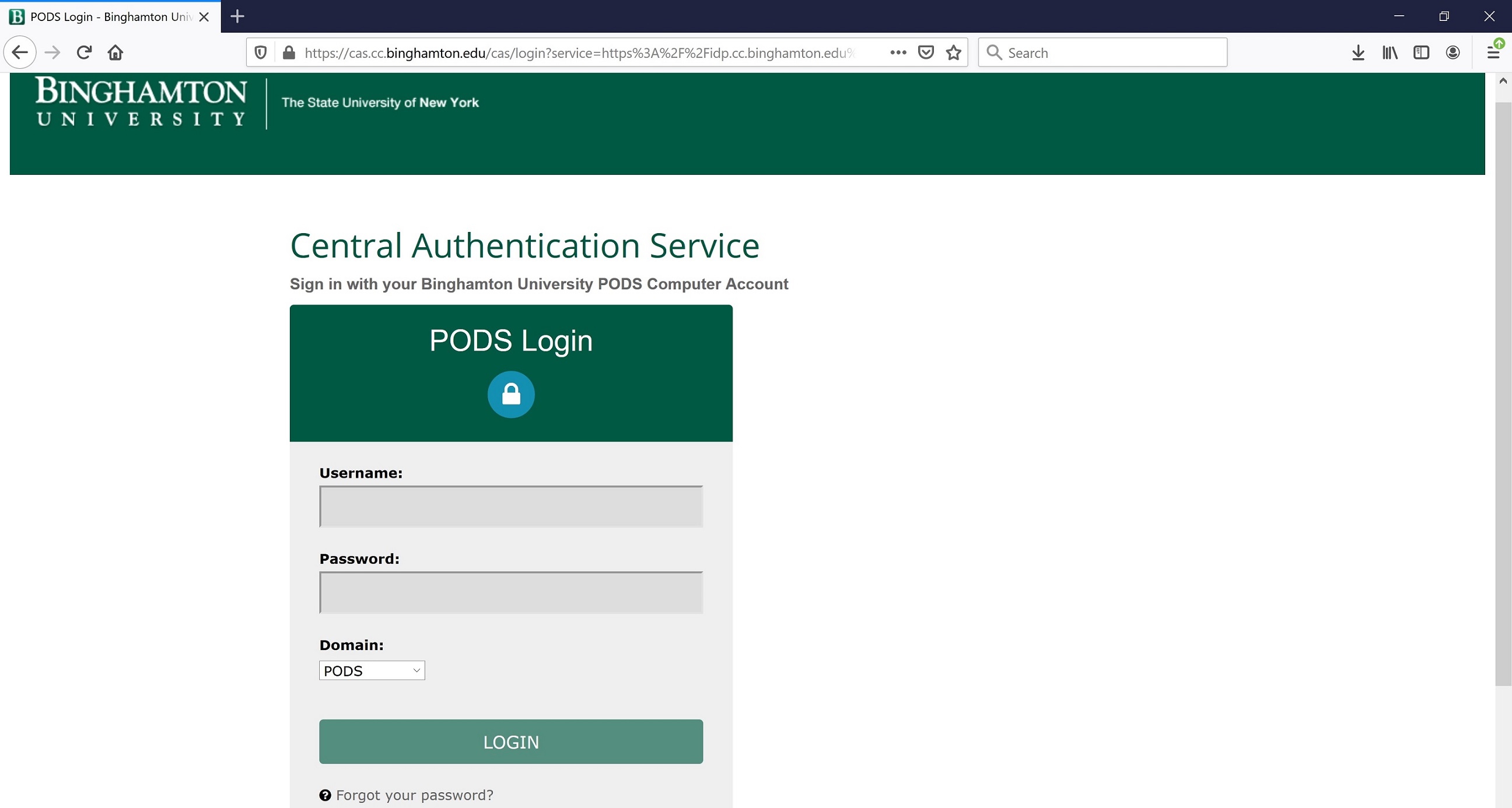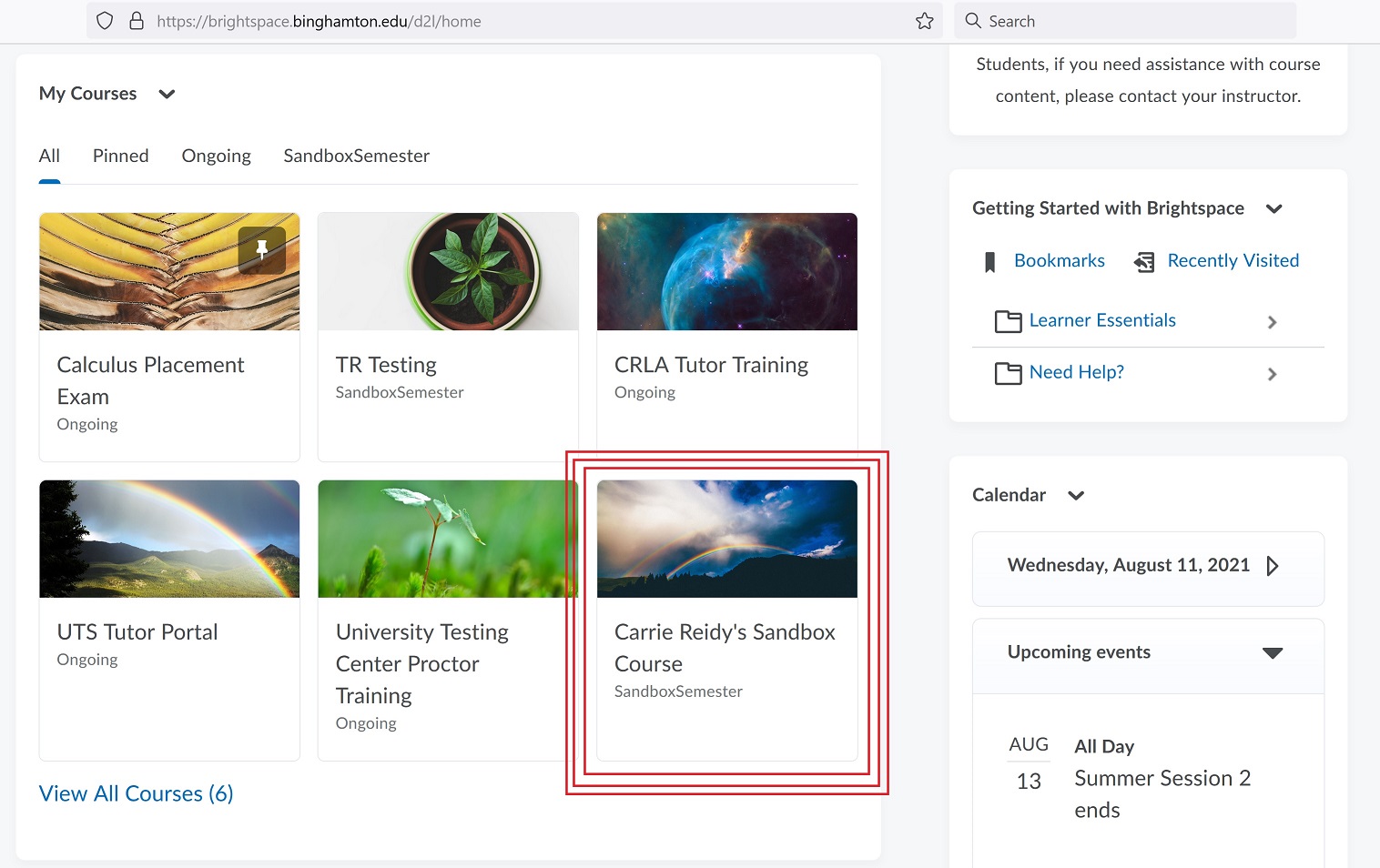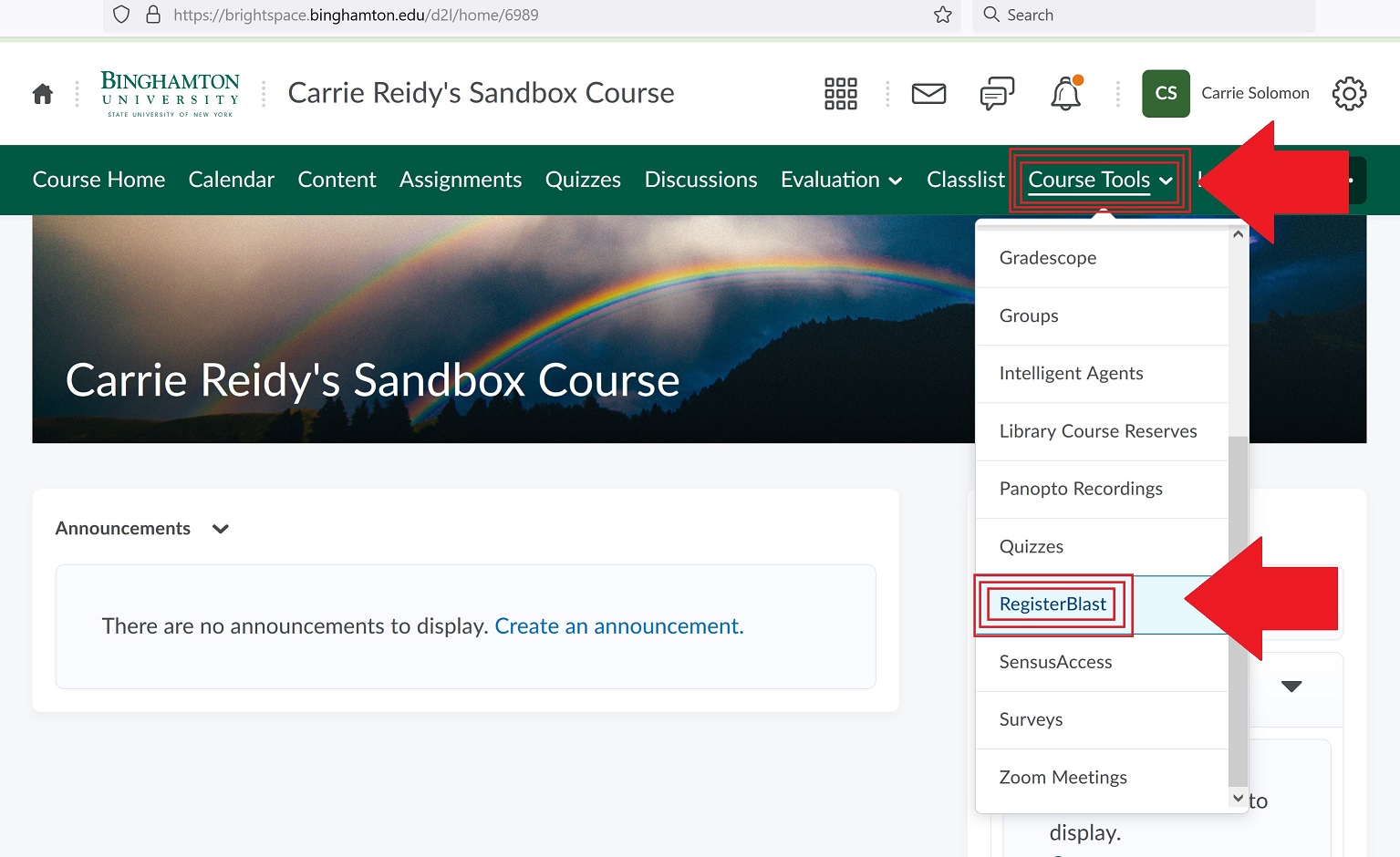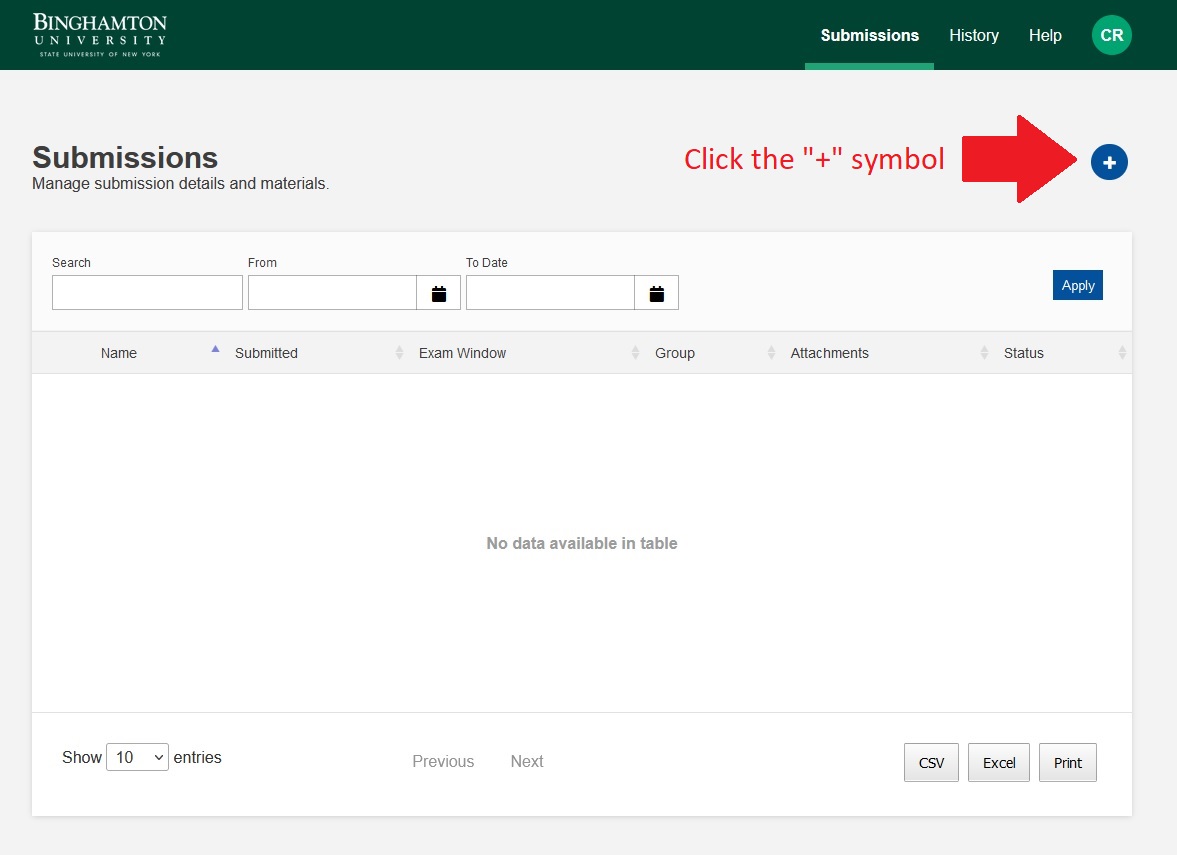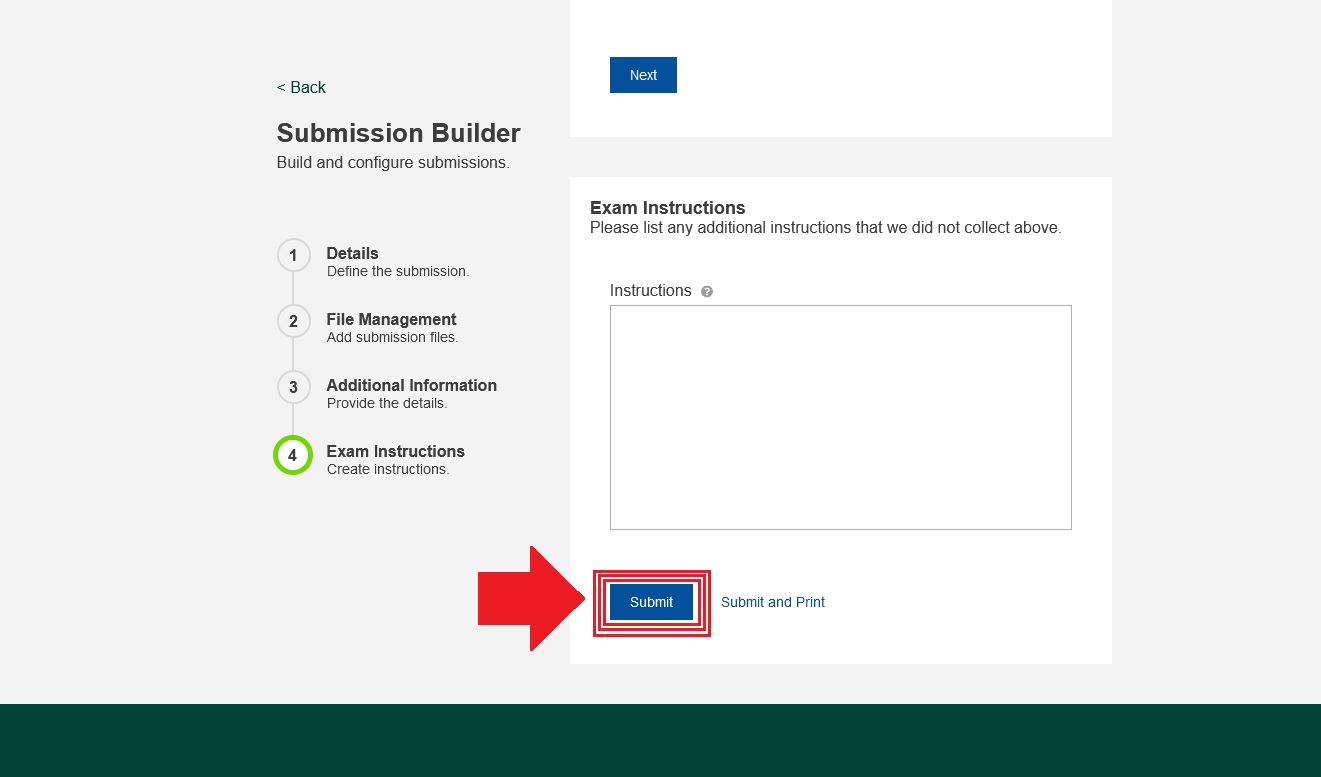To request an exam reservation, the instructor or teaching assistant for the course
must log on to their Brightspace account to utilize our new RegisterBlast Scheduling Software.
Making a Reservation
Tutorial Video
Step-by-Step Directions:
- Step 1 - Log on to Brightspace
- Step 2 - Select the Course
- Step 3 - Select "Course Tools" then "RegisterBlast"
- Step 4 - Submission Menu
- Step 5 - Submit information