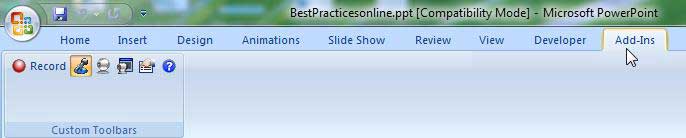Recording PowerPoint Lectures with Camtasia
Be sure that the Camtasia software has been installed on your computer. You will also need a microphone or headset with microphone plugged in your computer to record an audio track.
1. Set-up
Begin recording by clicking on the “Add-Ins” tab. Then click “Record”.

Your PowerPoint will open and the recording box will appear.

You can test and set you microphone level at this time using the slider bar to adjust volume level. Once this is done click on the “Click to begin recording” button.
2. Record
Go through you slide show as you normally do, speaking about the topics on the screen. Advance the slides and continue until the end of your lecture.
When you are finished, press “Esc” on your keyboard. You will be presented with a choice to stop recording or continue. Press “Stop Recording”.

3. Produce
You will be prompted to save your Camtasia project.

You will then be prompted to Edit or produce you video. If you do not wish to make any changes to the video click “Produce you recording”. Click “ Next”, “Next” and “Finish”.