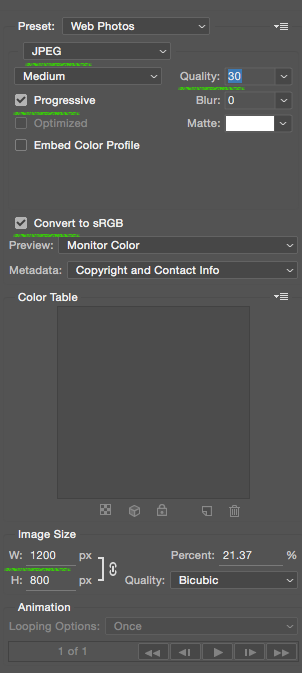Free Image Optimizing
The free service http://tinyjpg.com allows you to upload your photo and download a web-optimized version.
Optimizing Images in Photoshop
These directions are for optimizing images in Photoshop. They assume you have already opened the image and cropped it to the appropriate size. After finalizing the photo, you'll want to "Save it for the web". This option is at:
Photoshop 2015:
File -> Export -> Save for Web (legacy)
Photoshop (earlier versions):
File -> Save for Web
Select The Following Settings
- Format: JPEG
- Quality: 30
- Check "Progressive"
- Check "Convert to sRGB"
- Under Image size , set width to 800 (height will automatically adjust)
- - for portrait images set height to 800 and width will auto-adjust
The screenshot below has the relevant areas underlined: