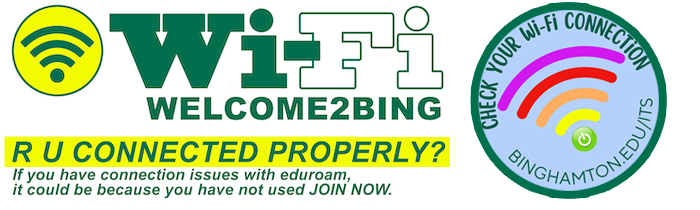ARE YOU PROPERLY CONNECTED TO CAMPUS WI-FI? Re-configure or configure for the first time, TO PROPERLY CONNECT:
Click on WELCOME2BING, and then USE the JOINNOW TOOL to connect to eduroam. When connected properly, you're good to go without having
to do it again!
Students, faculty or staff - To connect a device to the eduroam wireless network for:
1. THE FIRST TIME
2. AFTER YOU HAVE CHANGED YOUR PASSWORD
3. TO VALIDATE/DOUBLE CHECK YOU'RE CONNECTED PROPERLY:
- Choose welcome2bing in the list of available wireless networks and connect.
- If a window does not automatically open manually launch a browser and click on the JoinNow link to automatically configure wireless devices for eduroam.
- To run JoinNow on macOS you may have to close the JoinNow 'Downloading Application' window leaving the Safari browser window in the background open. After a few seconds the .dmg file will download from the browser. You can also refresh the browser to launch the download.
- If you experience problems running JoinNow on a device from the captive portal, connect to welcome2bing and run JoinNow from the link at the top of this page.
- welcome2bing only needs to be selected the first time a device connects to Binghamton University Wi-Fi. After that students, faculty or staff should connect to eduroam.
GUESTS should choose welcome2bing in the list of available wireless networks, connect to it, open a browser, enter an email address and click Continue. You are now connected.
welcome2bing is an unencrypted wireless network and is limited in scope, duration and capacity. Any device with Wi-Fi enabled will automatically detect welcome2bing.
Campus departments may download a printable version of these instructions to hand out to visitors or to use as a poster.
Click here for the Outdoor Wi-Fi Coverage Map.
Wi-Fi FEEDBACK
We want your feedback on any areas on campus that you think have Wi-Fi issues. Please let us know by filling in this quick-fill form.
eduroam (education roaming) is the secure, world-wide wireless internet access service developed for the international research and education community. Students, researchers, faculty, and staff can connect to participating institutions wireless networks with their home institution's user credentials.
eduroam is the recommended wireless network for Binghamton University students, faculty or staff and provides encrypted wireless access using the WPA2 Enterprise protocol.
Use JoinNow to automatically configure wireless devices for eduroam.
In the JoinNow configuration process clients will authenticate using their Binghamton University Computer Account username and password. JoinNow automatically appends the @binghamton.edu required by eduroam.
Configure and test your device before leaving Binghamton University. Users are bound by the host institution's network and security policies. The host institution is not obligated or prepared to support visitors accessing eduroam. If you need assistance connecting to eduroam while at another institution please contact the ITS Helpdesk at 607-777-6420 or helpdesk@binghamton.edu.
Connect to eduroam for Visitors to Binghamton University
You will use your home institution userid and password to connect to eduroam at Binghamton University. Check with your home institution to obtain setup instructions particular to your institution.
Manual instructions to configure your computer/device for eduroam Wi-Fi are listed below. The SSID (wireless network) should be listed as eduroam and the Binghamton University Computer Account Username should be entered as username@binghamton.edu. A manual configuration will allow a local connection to eduroam but it does not install security certificates on the device. Manually configured devices will not be able to connect to eduroam from other institutions.
Operating Systems:
Handheld Devices:
iPhone, iPad, and other Apple iOS devices
Gaming Devices
Students can register gaming devices, smart TVs, smart speakers… by logging into MyDevices using their BU computer account username/password. Once the device is registered, it can connect to mydevicesbing for wireless.You can connect your smart TV or gaming device to the wired network without registering. More info...
Who is roaming to Binghamton University?
(image updated every 15 minutes)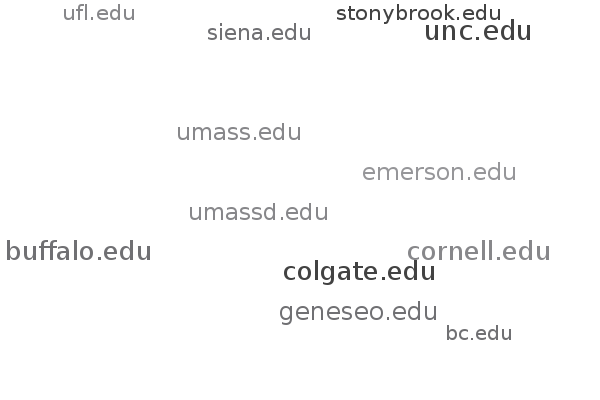
MYDEVICESBING
USE MYDEVICES TO REGISTER GAMING DEVICES
The unencrypted wireless network mydevicesbing is available for gaming devices and other mobile devices that do not support WPA2 Enterprise 802.1x authentication or cannot otherwise access eduroam. Devices that have a browser and are WPA2 Enterprise compatible should use the encrypted wireless network eduroam to connect.
Clients can log into MyDevices using their Binghamton University Computer Account user id and password to register devices. After a successful registration, connect the device to mydevicesbing. (Note: the 'Pending' status displayed on the Game Device Registration Portal is a software bug. Please disregard.)
All devices that have connected via mydevicesbing will be purged at the end of major semesters. The My Devices Portal can also be accessed at MyBinghamton under Campus Life > Online Resources.
Users of the Binghamton University data network are required to abide by the Binghamton University Computer and Network Acceptable Use Policy.