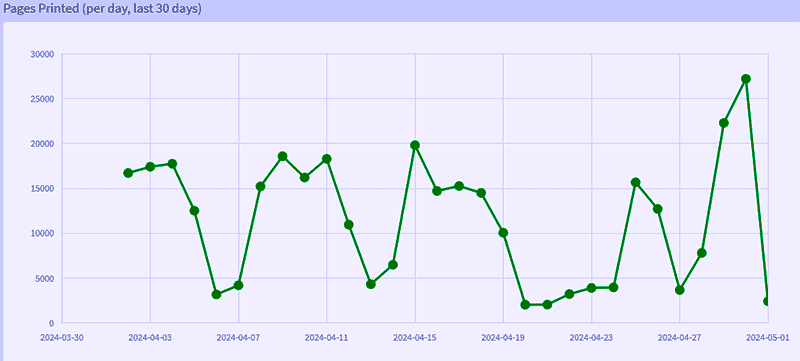Student Printing and Printing Support
Note: Print.binghamton links are only accessible on campus or by establishing an ivanti VPN connection. Student Printing Self Help
- View and Manage Printing
- Access Print@Binghamton to view quota balance, printing history, print jobs pending release, and upload files for printing.
- Print from your own devices at public computer labs, set up here.
- Consider the Impact - Think Before You Print
- Save Paper & Save a Tree: Think Before You Print.
- Evaluate the environmental impact of your printing habits.
- Discover your personal impact by assessing your own printing activities this semester.
Student Printing Quota:
- Quota Allocation
- All registered students will receive a quota of $43.50 at the start of each semester (Fall, Winter, Spring, and Summer).
- The print quota is issued by the first day of the semester. The print quota is not carried over to future semesters.
-
On the last day of finals the allocation of the print quota you do not use is lost and the quota is reset to zero until the first day of the next semester you are registered.
-
The quota permits 1740 black and white double-sided pages, or 870 black and white single-sided pages. Color printing is also available. See printing prices below.
- Students must be registered for the current semester, have no holds as listed in BUBrain and have a current University ID card.
- Additional Printing
- Students can use BUC$ to pay for additional printing services if their quota is exhausted.
- Your balance is not charged unless you actually print a document.
Printing Prices:
- Black/White Printing
-
One-sided: $0.05 per page.
- Two-sided: $0.025 per side.
-
- Color Printing
- One-sided: $0.40 per page.
- Two-sided: $0.20 per side.
Printing Methods: Quick Tips for Printing Smart
1. Printing Web Interface
- Access the Print@Binghamton web interface through MyBinghamton.
- You can manage printing tasks, including checking quota balance, viewing printing history, and uploading files to print.
2. Printing from a lab or classroom computer
- ITS Lab and Classroom Computers are configured to print directly to the Print@Binghamton Student Printing System.
- Simply choose File —> Print from the application you are using to send your file to the printer.
- Release print jobs by waving your ID card over the black ID card reader at the nearest student printer.
3. Printing from your own personal device, email or the web,
go to: http://PRINT.BINGHAMTON.EDU:9191
- Email to Print:
- Attach the file you want to print and send it to print@binghamton.edu: supported file type: pdf.
- Release print jobs by waving your ID card over the black ID card reader at the nearest student printer. Any print jobs in your queue are released and then printed.
- Web Print:
- Log into Print@Binghamton using your Computer Account/BU credentials.
- Select "Web Print" and upload the files you want to print.
- Supported file types: pdf.
- Release print jobs by waving your ID card over the black ID card reader at the nearest student printer.
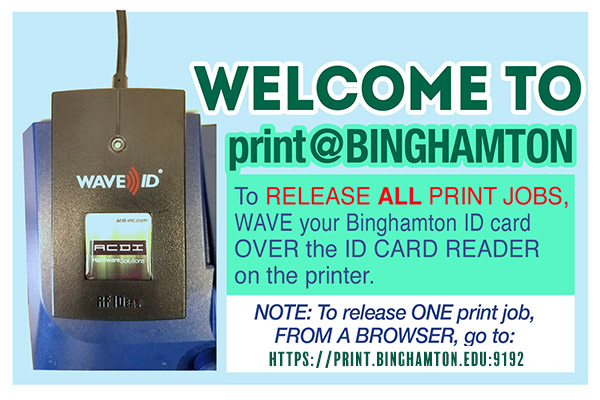
TIPS Note: Checkout the self-help Knowledge Base Article, Printing to Papercut .
General Help Articles for Student Printing
Wi-Fi Printers: Compatibility and Recommendations
Wireless printers are not compatible with the University’s secure, enterprise-level Wi-Fi network (eduroam), and are not supported in the Residence Halls. ITS recommends USB connected printers.
Locations
| Bartle Info Commons | Black/White & Color Printing |
|---|---|
| Bartle Graduate Commons | Black/White Printing |
| LNG 102 & LNG 103 Classrooms | Black/White Printing |
| UU Basement | Black/White Printing |
| Academic A (AAG14 & AAG06) | Black/White & Color Printing |
| Science Library Information Commons | Black/White & Color Printing |
| Science 3 Mac Lab (West Pod- G13A) | Black/White Printing |
| EOP Success Center | Black/White Printing |
| C4 Success Center (101) | Black/White Printing |
| CIW Library/Tutoring | Black/White Printing |
| Mountainview, Hunter & Windham Great Room | Black/White Printing |
| Hinman Library/Success Center | Black/White Printing |
| Brandywine 108 (limited to residents) | Black/White Printing |
| Hillside Commons | Black/White Printing |
| ITC ES2011 & BI2628 | Black/White Printing |
| UDC Information Commons | Black/White & Color Printing |
| UDC Pod Classroom 123 | Black/White Printing |
| UDC Graduate Lab 328 | Black/White Printing |
| Pharmacy Building- 1st floor | Black/White & Color Printing |
| Decker College of Health Sciences- 1st floor | Black/White & Color |