Connect eduroam Wi-Fi with Linux (Generic)
Instructions
- Click on the Wi-Fi icon located on the menu bar.
- Select eduroam.
- Make sure that the network settings are properly configured:
- Wireless Security: WPA2 or WPA2 Enterprise if available
- Authentication: Protected EAP (PEAP)
- PEAP Version: Automatic
- Inner Authentication: MSCHAPv2
- Enter your Binghamton University Computer Accounts (PODS) userid@binghamton.edu and password. For some versions of Linux you may need to enter the Username as pods\userid. Click Save.
- Click Connect.
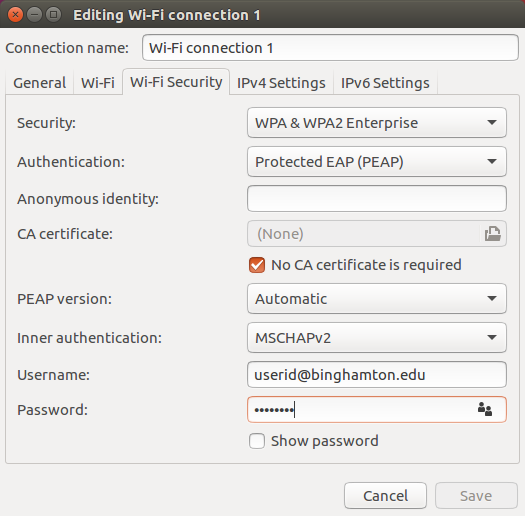
Note: To run JoinNow on Linux download the SecureW2 Join Now file, open Terminal and change directory to the location of the JoinNow file. The example below assumes the file location is the Desktop.
- user@hostname:~$ cd \Desktop
- user@hostname:~/Desktop$ sh SecureW2_JoinNow.run
- password for user:
- Verification successful
- Please enter your credentials
- Enter your Username: userid
- Enter your Password:
- Connecting... Joined
- Restart