Connect to eduroam Wi-Fi with Mac OS X 10.10 and Newer
Instructions
Create a Mac OS X profile for eduroam
1. From the Apple menu, select System Preferences. Select Network. Click on the Wi-Fi on the left. Make sure the Wi-Fi is on.
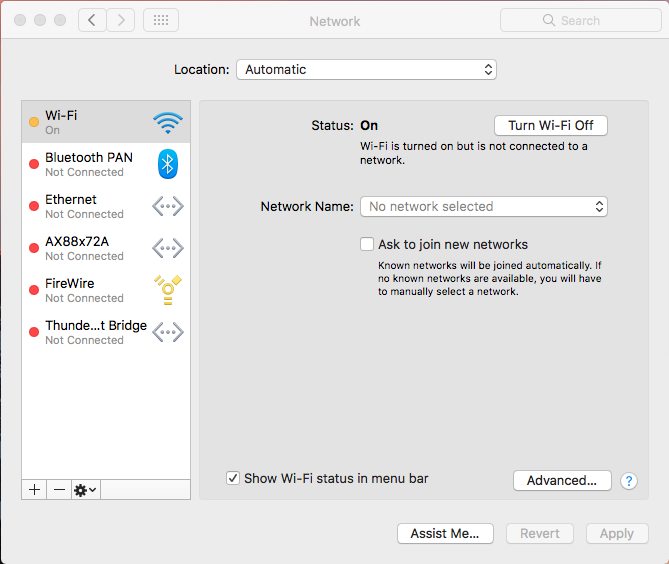
2. Click the Wi-Fi symbol on the top right hand corner of the desktop.
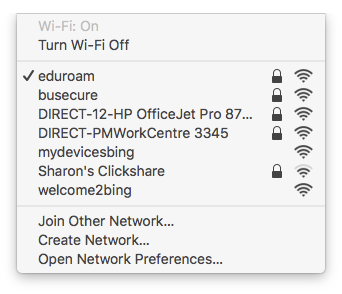
3. Select wireless network eduroam from list.
4. Enter your Binghamton University Computer Account userid@binghamton.edu and password in the corresponding fields. Select Remember this network. Click Join.
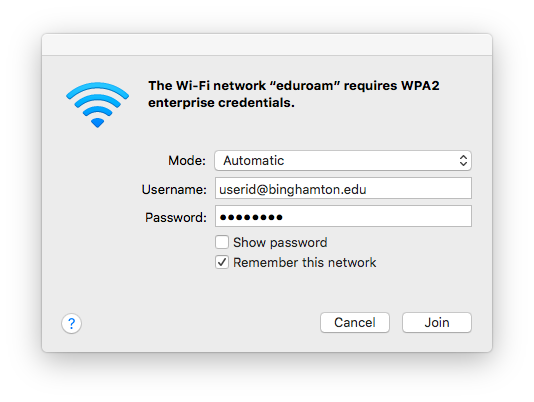
Mac Troubleshooting Tips
- Install all Mac OS software updates, Apple symbol > Software Update
- Check to be sure that eduroam is the first network listed in Preferred Networks, remove networks you no longer use
- Choose Alway Allow for the keychain prompt