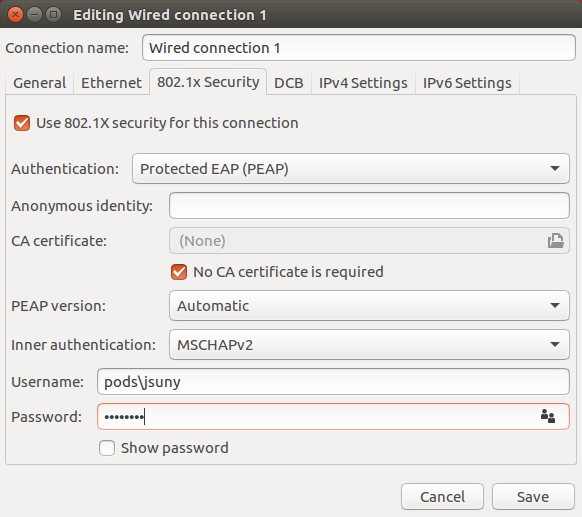Manual Configuration for Windows
For Windows 10, 8/8.1, and 7, the configuration process is similar. The screenshots are from Windows 10. Administrator privileges are required to enable the 802.1x protocol.
- Check Wired AutoConfig service:
- Check Wired AutoConfig service:
- Windows 10: Type services.msc in the search box
- Windows 8/8.1: Move your mouse to the upper right corner until the Charms Bar pops out, select Apps, and type services.msc in the search box.
- Windows 7: Click windows button, type services.msc in the search box.
- Check Wired AutoConfig service:
-
- Scroll down to Wired AutoConfig, right-click, and select Properties.
- On the General tab, under Startup type, select Automatic.
- Click Start, Apply, and OK.
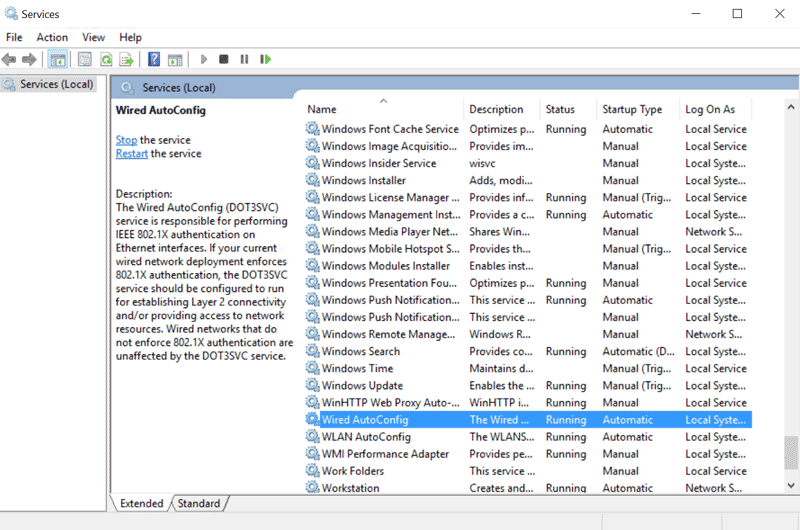
2. Configure Ethernet/Local Area Connection for 802.1x:
-
- Launch view network connections:
- Windows 10: Type view network connections in the search box.
- Windows 8/8.1: Move your mouse to the upper right corner until the Charms Bar pops out. Select Apps, and type view network connections in the search box.
- Windows 7: Click windows button, type view network connections in the search box.
- Right-click the appropriate network connection (Ethernet or Local Area Connection) and select Properties.
- In the Ethernet Properties dialog box, select the Authentication tab
- Check 'Enable IEEE 802.1x authentication' and choose Microsoft Protected EAP (PEAP) as a network asa network authetication method from the dropdown.
- Check 'Remember my credentials for this connection each time I'm logged on' and 'Fallback to unauthorized network access'.
- Launch view network connections:
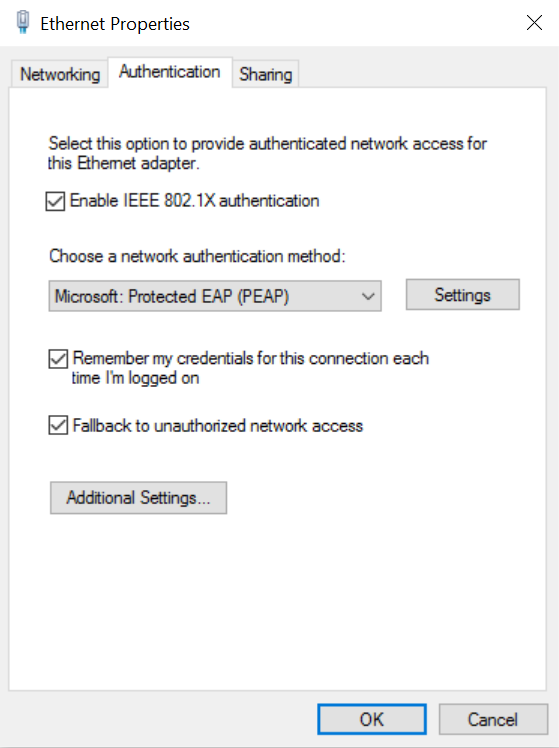
3. Click on Settings in the Authentication Tab
-
- In the Protected EAP Properties dialog box, check 'Verify the server's identity by validating the certificate'.
- Scroll down and check the Entrust Trusted Root Certification Authorities.
- Scroll down and check the Entrust Trusted Root Certification Authorities.
- If your display is different select all the Entrust certificate options.
- Choose 'Don't ask user to authorize new servers or trusted CAs' in the Notifications dropdown.
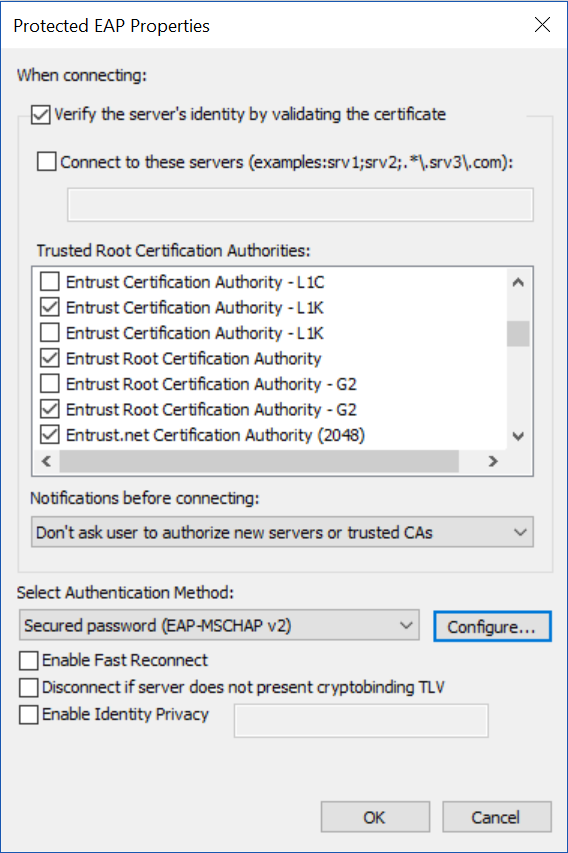
4. Click on Configure
-
- Uncheck 'Automatically use my Windows logon name and password (and domain if any)'.
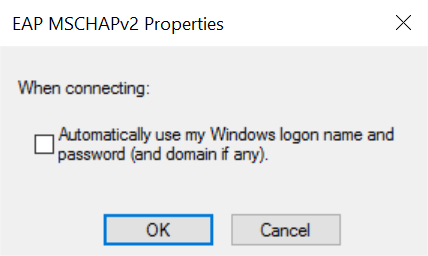
-
- Click OK twice.
- Back on the Ethernet Properties dialog box, click on Additional Settings.
- In the Advanced settings dialog box, check Specify authentication mode.
- Select User or computer authentication in the dropdown box and click OK.
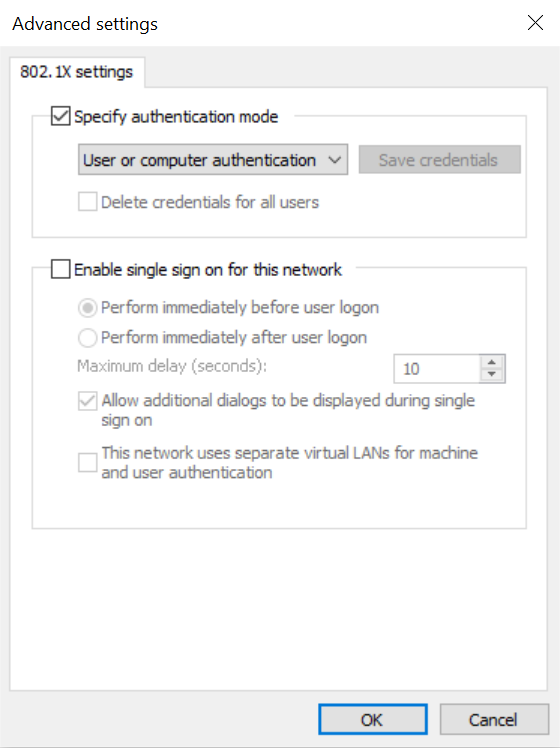
-
- Click OK twice.
Manual Configurations for Linux
Configuration for Linux depends on the distribution used. To set up a secure connection, use the PEAP/MSCHAPv2 authentication method. Refer to the generic image for configuration settings.